This Blog is on the Edge Part 2: The Journey Continues
Part 2: The Journey Continues
This is part two of how I got my blog on the edge using Fastly’s Compute network. In this part I’ll go over DNS, certificate setup, and what I use to build and deploy the blog in more detail.
In case you missed it the first part is here.
It’s Always DNS
I will admit I am not an expert here and what I have works for me and I had to run through a few trail and error runs to get what I wanted working.
With that out of the way the first thing to do is take your domain name and in the Fastly Admin Portal on your compute service from part 1 add them to the Domains section (this is the exact URL users will input when they want to visit your site).
Here I have both (hosfe.lt and www.hosfe.lt). In the Fastly world it is better to have a subdomain (www or the like, I am planning on using ricky in the near future). I’ll explain why later.
Once this is done move onto the Hosts, here is the specific host you want to use (this can be just your root level domain e.g. hosfe.lt) as it will be the one the certificate covers. Normally this would be your origin but since this site is completely on the edge we are just using it for certificate security at this point.
TLS
Now to secure the site we need to use the Secure feature of the dashboard. Here we can generate certificates for our host and any subdomains (I used the wildcard domain since I’ll probably be moving from the root to ricky.hosfe.lt in the future and adding more subdomains for experiements). If you can I would recommend doing your root plus whatever subdomains you want (or wildcard).
This step will also required you to put in an _acme-challenge to verify you actually own your domain. I use Digital Ocean for my domain networking and throwing that CNAME in along with it’s value was easy. The first certificate took about 10 minutes to verify and propagate after that they have been less than a minute.
DNS Part 2: There’s Always a Part 2
Once, you have your TLS certificate setup you should be good to go! In order to take full advantage of the edge you need to use a subdomain. This is because root domains are not allows to have a CNAME entry for them and must point to an A or AAAA record. You can use Compute with a root domain and I’ll show you how to find that here.
Finding Your CNAME Reference for Subdomains
After we have created our TLS under the secure tab we need to know which type of certificate we created. Going into the Secure App and TLS Management area we can click to view the certificate to see if we have a t or s type.
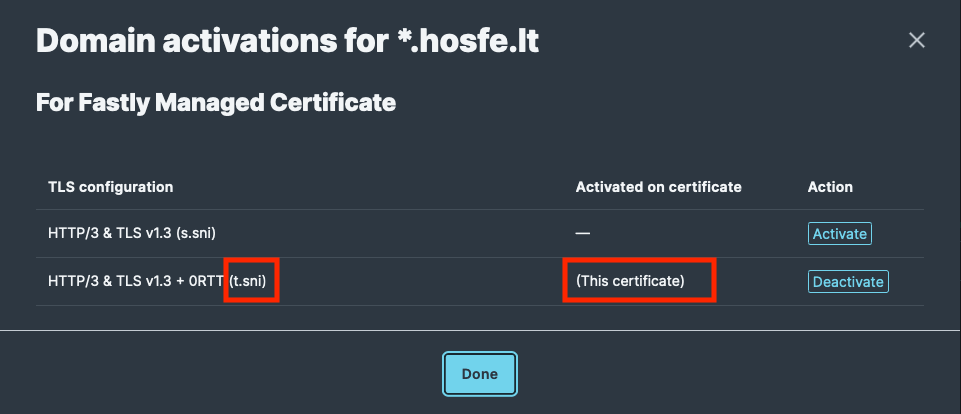
Once we know that we can give our subdomain a CNAME that Fastly will utilize over the whole edge network. If you need more help there’s a lot more info on the developer docs
Finding the IP Address for your A Record and Root Domain
While we are here we can also give the root domain an IP address to hit if you are keen on using that. This won’t take advantage of the whole edge at first so this is why I mentioned previously that it was better to use a subdomain. There’s a lot more info here.
That’s it, you should now have a working secured website that is completely on the Fastly Compute network! Honestly, it’s more work than GeoCities was but given the flexibility I am exited for the internet to get weird again.
Hugo
In case you’re wondering the static site generator I am currently using is Hugo. The Theme is hermit-v2. Realistically I wanted a simple yet customizable theme and went with the first I found. I can also change it out pretty easily. Top that with an incredibly simple build system (literally compiling the site by just hugo) and I was sold.
How to Deploy and GitHub Actions
Lastly, how I currently deploy the blog. You can see my GitHub Actions YAML here. The important part is that I split this in two stages. A test and check on each commit/PR and a deploy only on a tag. This helps me control when I actually push content to the blog.
deploy:
if: |
startsWith(github.ref, 'refs/tags/v') && needs.test.result == 'success'
I love that little if statement. It will only deploy if the test suite was successful on a tagged run.
Further one thing I found confusing at first was I needed to use the Fastly fastly/compute-actions@v5 action not just the deploy action as it still needs to compile and ship the WASM binary. After that it was pretty easy to get working, it will use the fastly.toml at the root of the project and off it goes just like doing it via the CLI (see Part 1 to set that up).
env:
FASTLY_API_TOKEN: ${{ secrets.FASTLY_API_TOKEN }}
What’s next?
First, there’s some DNS changes I want to make which won’t be too bad and shouldn’t have an affect on the structure of the site. Moving from the root domain for the blog to ricky.hosfe.lt and making the root a landing page only.
For the website I got some great suggestions and probably the first one will be compressing the included HTML text (and incorporated images) and shrinking the size of the WASM binary that gets uploaded (right now sitting at 1.78Mb). Though with the inline image I’m sure a little larger as of today.
Next, I would like to add much more logging and statistics to understand traffic flow and be able to play with observability and what’s possible with the compute platform (with the added benefit of knowing how little people have read the blog).
Slowly but surely I’ll get to those but I also want to sprinkle in writing on some topics I want to chat about. So see you soon and I hope this helps, enjoy!